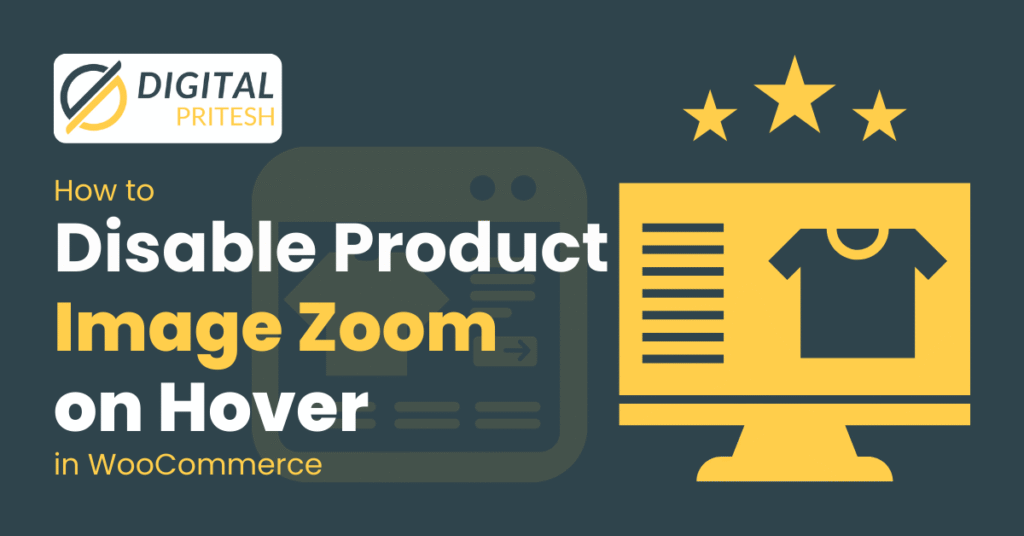
In this blog you can learn how to Disable The WooCommerce Image Zoom on Hover. Does your WooCommerce store’s product images zoom automatically on hover, creating a jarring user experience? While this feature can be helpful, many store owners prefer a clean, static image display—especially for mobile users or minimalist designs.
In this guide, you’ll learn:
✅ Why disable image hover zoom? (UX, mobile, and design benefits)
✅ The exact code snippet to remove it (with safety checks)
✅ FAQ answers for common troubleshooting
Let’s dive into the simple PHP fix you can add to your theme’s functions.php file.
/**
* Disable WooCommerce single product image zoom on hover
*/
function disable_product_image_zoom() {
if (class_exists('WooCommerce')) {
remove_theme_support('wc-product-gallery-zoom');
}
}
add_action('wp', 'disable_product_image_zoom', 100);So, you’ve found the perfect snippet of code to disable the annoying image zoom on your WooCommerce product pages. Your first instinct might be to paste it into your theme’s functions.php file. Stop right there! Editing your theme files directly is a risky move—the next theme update will wipe your customizations away, potentially breaking your site.
The professional, safe, and recommended way to add this functionality is by using a free plugin called Code Snippets. It acts like a custom plugin for your code, keeping it safe from updates and making it easy to turn on or off. This guide will walk you through the entire process, step-by-step.
First, you need to get the plugin onto your site.

Once activated, you’ll find a new menu item called “Snippets” in your admin sidebar. Click on it.
Now, you’ll fill out the form to create your snippet.
Disable WooCommerce Product Image Zoom/**
* Disable WooCommerce single product image zoom on hover
*/ function disable_product_image_zoom() { if ( class_exists( 'WooCommerce' ) ) { remove_theme_support( 'wc-product-gallery-zoom' ); } } add_action( 'wp', 'disable_product_image_zoom', 100 );add_action now matches the function we created (disable_product_image_zoom). This is the fix for the original code you provided.woocommerce, image, zoom.Go to one of your WooCommerce product pages and hover your mouse over the main product image. The zoom effect should now be completely disabled! The lightbox functionality (clicking to enlarge) will still work perfectly.
Disabling the hover zoom effect takes just 30 seconds but can significantly improve your store’s usability—especially on mobile devices.
Next Steps:
Need help? Drop a comment below!
No! This only disables zoom—sliders, lightboxes, and thumbnails remain intact.
Yes, but some themes (like Flatsome) may need additional CSS.
Simply remove the code from functions.php or comment it out with /* */.
Yes! Add this CSS snippet:
@media (max-width: 768px) {
.woocommerce-product-gallery__image { pointer-events: none !important; }
}No! Google doesn’t penalize for removing hover effects.
Try “Disable WooCommerce Zoom” (but custom code is lighter).

Digital Pritesh
Typically replies within minutes
Any questions related to How to Disable The WooCommerce Image Zoom on Hover (Easy Code Fix)?
WhatsApp Us
Online | Privacy policy
WhatsApp us